1. Introduction
In this article, we are going to show how to use enums in Thymeleaf templates. Starting with listing all available items in dropdown components, then showing how to use localization messages with enums, and finishing with using enums in comparison statements.
2. Setup
We prepared a simple enum that represents the planets of our solar system:
package com.frontbackend.thymeleaf.enums.model;
public enum Planet {
MERCURY,
VENUS,
EARTH,
MARS,
JUPITER,
SATURN,
URANUS,
NEPTUNE
}
To save submitted form we use Home class that will be our main command object:
package com.frontbackend.thymeleaf.enums.model;
import lombok.Getter;
import lombok.NoArgsConstructor;
import lombok.Setter;
import lombok.ToString;
@ToString
@Setter
@Getter
@NoArgsConstructor
public class Home {
private String title;
private Planet planet;
}
As usual, we used Lombok library to get rid of setters, getters, constructors and toString() methods for the sake of readability.
2. Using enums in dropdowns
The Java enum objects contains a static method that returns all available items - it is a values() method. Let's use it to generate dropdown with all planets available to select:
<!DOCTYPE HTML>
<html lang="en" xmlns:th="http://www.thymeleaf.org">
<head>
<meta charset="UTF-8"/>
<title>Spring Boot Thymeleaf Application - Enums</title>
</head>
<body>
<form th:action="@{/selectedPlanet}" method="post" th:object="${home}">
<input th:field="*{title}" placeholder="Title"/>
<select name="planet" th:field="*{planet}">
<option th:each="planet : ${T(com.frontbackend.thymeleaf.enums.model.Planet).values()}"
th:value="${planet}" th:text="${planet}"></option>
</select>
<input type="submit" value="Submit"/>
</form>
</body>
</html>
The special T operator is a part of Spring EL (Expression Language). We will use it to access a static method values() available an Enum Planet. Additionally, we put a simple INPUT field where a user can provide a title.
Rendered form for this template will look like the following:
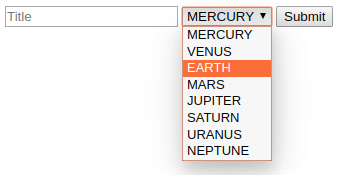
As you can see we have all planets in the rendered dropdown with the same names that are provided in our Enum.
What if we want to have different names for select options? We simply need to use locale messages functionality described in the next chapter.
3. Using local messages for enum values
To change default locale configuration in our Spring Boot application we need to add a special WebMvcConfigurer class:
package com.frontbackend.thymeleaf.enums;
import org.springframework.context.annotation.Bean;
import org.springframework.context.annotation.Configuration;
import org.springframework.web.servlet.LocaleResolver;
import org.springframework.web.servlet.config.annotation.InterceptorRegistry;
import org.springframework.web.servlet.config.annotation.WebMvcConfigurer;
import org.springframework.web.servlet.i18n.LocaleChangeInterceptor;
import org.springframework.web.servlet.i18n.SessionLocaleResolver;
import java.util.Locale;
@Configuration
public class WebConfig implements WebMvcConfigurer {
@Bean
public LocaleResolver localeResolver(){
SessionLocaleResolver localeResolver = new SessionLocaleResolver();
localeResolver.setDefaultLocale(Locale.US);
return localeResolver;
}
@Bean
public LocaleChangeInterceptor localeChangeInterceptor() {
LocaleChangeInterceptor localeChangeInterceptor = new LocaleChangeInterceptor();
localeChangeInterceptor.setParamName("lang");
return localeChangeInterceptor;
}
@Override
public void addInterceptors(InterceptorRegistry registry){
registry.addInterceptor(localeChangeInterceptor());
}
}
From now we can change locale by providing additional request parameter lang to any internal URL:
?lang=EN- for English,?lang=ES- for Spanish.
The main form looks a little bit different now. Options in dropdown menu have now message expressions th:text="#{${'planet.' + planet}}" that concatenate planet. text with enum value.
<!DOCTYPE HTML>
<html lang="en" xmlns:th="http://www.thymeleaf.org">
<head>
<meta charset="UTF-8"/>
<title>Spring Boot Thymeleaf Application - Enums</title>
</head>
<body>
<form th:action="@{/selectedPlanet}" method="post" th:object="${home}">
<input th:field="*{title}" placeholder="Title"/>
<select name="planet" th:field="*{planet}">
<option th:each="planet : ${T(com.frontbackend.thymeleaf.enums.model.Planet).values()}"
th:value="${planet}" th:text="#{${'planet.' + planet}}"></option>
</select>
<input type="submit" th:value="#{submit.button}"/>
</form>
<br/>
<a th:href="@{/(lang=en)}">EN</a> |
<a th:href="@{/(lang=es)}">ES</a>
</body>
</html>
In the following table we've put together a message properites with a screens from rendered websites:
| English (messages_en_US.properties) | Spanish (messages_es.properties) |
planet.MERCURY=Mercury planet.VENUS=Venus planet.EARTH=Earth planet.MARS=Mars planet.JUPITER=Jupiter planet.SATURN=Saturn planet.URANUS=Uranus planet.NEPTUNE=Neptune submit.button=Submit home.title=Title home.planet=Planet home.selected=Selected planet |
planet.MERCURY=Mercurio planet.VENUS=Venus planet.EARTH=Tierra planet.MARS=Marte planet.JUPITER=Júpiter planet.SATURN=Saturno planet.URANUS=Urano planet.NEPTUNE=Neptuno submit.button=Enviar home.title = Título home.planet = Planet home.selected = Planeta seleccionado |
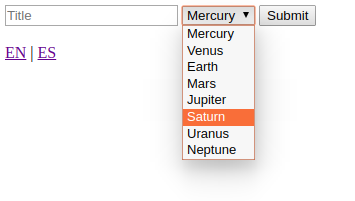
|
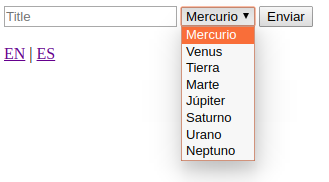
|
4. Using enum in comparision statements
We can easily use an enum to control what we want to display on the resulted website. We can use our Planet with Thymeleaf condition statements.
4.1. If statement
We can use Thymeleaf if statement with our enum to conditionally display additional text, like in the below example:
<th:block th:each="planet : ${T(com.frontbackend.thymeleaf.enums.model.Planet).values()}">
<span th:if="${planet == T(com.frontbackend.thymeleaf.enums.model.Planet).EARTH}"
th:text="${planet + ' = our home'}"></span>
</th:block>
We can also use string comparision:
<th:block th:each="planet : ${T(com.frontbackend.thymeleaf.enums.model.Planet).values()}">
<span th:if="${planet.name() == 'EARTH'}" th:text="${planet + ' = our home'}"></span>
</th:block>
4.2. Switch statement
Thymeleaf fully supports enums in switch-case statements.
Let's use our Planet enum to display the order of the planet from the sun:
<th:block th:each="planet : ${T(com.frontbackend.thymeleaf.enums.model.Planet).values()}">
<div>
<span th:text="${planet}"></span>
<th:block th:switch="${planet}">
<span th:case="${T(com.frontbackend.thymeleaf.enums.model.Planet).MERCURY}"> - First planet from the sun</span>
<span th:case="${T(com.frontbackend.thymeleaf.enums.model.Planet).VENUS}"> - Second planet from the sun</span>
<span th:case="${T(com.frontbackend.thymeleaf.enums.model.Planet).EARTH}"> - Third planet from the sun</span>
<span th:case="${T(com.frontbackend.thymeleaf.enums.model.Planet).MARS}"> - Fourth planet from the sun</span>
<span th:case="${T(com.frontbackend.thymeleaf.enums.model.Planet).JUPITER}"> - Sixth planet from the sun</span>
<span th:case="${T(com.frontbackend.thymeleaf.enums.model.Planet).SATURN}"> - Seventh planet from the sun</span>
<span th:case="${T(com.frontbackend.thymeleaf.enums.model.Planet).URANUS}"> - Eighth planet from the sun</span>
<span th:case="${T(com.frontbackend.thymeleaf.enums.model.Planet).NEPTUNE}"> - Ninth planet from the sun</span>
</th:block>
</div>
</th:block>
5. Conclusion
In this article, we focused on using enum values in Thymeleaf templates. Thymeleaf allows us to list all available enum values, used them in comparison statements and as a source of the locale messages.
The example code used in this article is available in our GitHub repository.
{{ 'Comments (%count%)' | trans {count:count} }}
{{ 'Comments are closed.' | trans }}