1. Introduction
In this article, we are going to show how to create HTML Forms in Thymeleaf with all necessary implementation on the backend side to handle POST requests. Thymeleaf completely supports HTML5, so there is almost no limitation in building complex forms that can be easily handled by the Spring Boot application. This article will cover all common fields used in forms such as inputs, checkboxes, radio buttons, and dropdowns.
2. Creating a Form
Thymeleaf comes with several special attributes used for building and handling forms:
- th:field - used for binding inputs with properties on the form-backing bean,
- th:errors - attribute that holds form validation errors,
- th:errorclass - CSS class that will be added to a form input if a specific field has validation errors,
- th:object - an attribute that holds a command object (main form bean object) that is a form representation on the backend side.
2.1. Command object
Command object is a base bean object attached to the Form which contains all attributes related to input fields. This is the main POJO class with declared setter and getter methods. Command objects shouldn't contain any business logic.
The following example shows how to use th:object attribute that holds a reference to the Command object:
<form th:action="@{/registration}" th:object="${registration}" method="post">
...
</form>
Note that:
- inside one form element there can be only one
th:objectattribute, - the expression used to define bean object should point to bean object directly. Property navigation will cause errors.
The following example will work just fine:
<form th:object="${customer}"></form>
Here we will get an error (base.customer - property navigation are not allowed):
<form th:object="${base.customer}"></form>
2.2. Inputs
Thymeleaf provides a special attribute th:field responsible for binding input fields with a property in the bean class. This attribute behaves differently depending on whether it is attached to. Thymeleaf supports all-new input types introduced in HTML5 such as type="color" or type="datetime".
In the following simple example HTML text input element was bind with property username:
<input type="text" th:field="*{username}" />
Let's build more complex form with new HTML5 input types like number, datetime and color:
<!DOCTYPE HTML>
<html lang="en" xmlns:th="http://www.thymeleaf.org">
<head>
<meta charset="UTF-8"/>
<title>Spring Boot Thymeleaf Application - Form Samples - Inputs</title>
</head>
<body>
<form th:action="@{/sampleInputs}" th:object="${sampleInputs}" method="post">
<div>
<label>Date:</label>
<input type="text" th:field="*{dateField}" placeholder="yyyy-MM-dd" />
</div>
<div>
<label>Integer:</label>
<input type="number" th:field="*{numberField}" placeholder="integer" />
</div>
<div>
<label>Double:</label>
<input type="text" th:field="*{doubleField}" placeholder="double" />
</div>
<div>
<label>String:</label>
<input type="text" th:field="*{textField}" placeholder="string" />
</div>
<div>
<label>Color:</label>
<input type="color" th:field="*{colorField}" placeholder="color" />
</div>
<div>
<label>Date time:</label>
<input type="datetime-local" th:field="*{dateTimeField}" placeholder="date" />
</div>
<input type="submit" value="Submit"/>
</form>
</body>
</html>
Command object attached to the form will have the following structure:
package com.frontbackend.thymeleaf.forms.sample.model;
import lombok.*;
import org.springframework.format.annotation.DateTimeFormat;
import java.util.Date;
@ToString
@NoArgsConstructor
@Setter
@Getter
public class SampleInputs {
@DateTimeFormat(pattern = "yyyy-MM-dd")
private Date dateField;
private Double doubleField;
private Integer numberField;
private String textField;
private String colorField;
@DateTimeFormat(pattern = "yyyy-MM-dd'T'HH:mm")
private Date dateTimeField;
}
After filling out form with sample data, the result command object will have the following values:
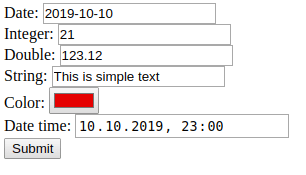
|
SampleInputs(
dateField=Thu Oct 10 00:00:00 CEST 2019,
doubleField=123.12,
numberField=21,
textField=This is simple text,
colorField=#d91111,
dateTimeField=Thu Oct 10 23:00:00 CEST 2019
)
|
2.3. Checkboxes
In Thymeleaf templates, we can also define checkboxes.
Let’s see an example of an HTML form that contains checkbox inputs.
<!DOCTYPE HTML>
<html lang="en" xmlns:th="http://www.thymeleaf.org">
<head>
<meta charset="UTF-8"/>
<title>Spring Boot Thymeleaf Application - Form Samples - Checkboxes</title>
</head>
<body>
<form th:action="@{/sampleCheckboxes}" th:object="${sampleCheckboxes}" method="post">
<ul>
<li th:each="color : ${allSampleColors}">
<input type="checkbox" th:field="*{colors}" th:value="${color}"/>
<label th:for="${#ids.prev('colors')}" th:text="${color}">RED</label>
</li>
</ul>
<div>
<label th:for="${#ids.next('first')}">First:</label>
<input type="checkbox" th:field="*{first}" />
</div>
<div>
<label th:for="${#ids.next('second')}">Second:</label>
<input type="checkbox" th:field="*{second}"/>
</div>
<input type="submit" value="Submit"/>
</form>
</body>
</html>
This example form starts with a list of checkboxes for multi-selecting colors, and below that we have two checkboxes with First and Second flag. Note that we have to use Thymeleaf utility class for generating ids: #ids.prev('colors') and #ids.next('second'), because checkboxes are potentially multi-valued, and their ids must be unique.
To handle that form we created command object with the following structure:
package com.frontbackend.thymeleaf.forms.sample.model;
import lombok.Getter;
import lombok.NoArgsConstructor;
import lombok.Setter;
import lombok.ToString;
@ToString
@NoArgsConstructor
@Setter
@Getter
public class SampleCheckboxes {
private SampleColor[] colors;
private Boolean first;
private Boolean second;
}
Example values in form will give the following result in command object:
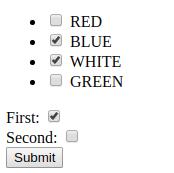
|
SampleCheckboxes(
colors=BLUE, WHITE,
first=true,
second=false
)
|
2.4. Radio Buttons
Radio button fields are similar to checkboxes except that they are not multivalued.
In the following example we give user the opportunity to choose one color:
<!DOCTYPE HTML>
<html lang="en" xmlns:th="http://www.thymeleaf.org">
<head>
<meta charset="UTF-8"/>
<title>Spring Boot Thymeleaf Application - Form Samples - Checkboxes</title>
</head>
<body>
<form th:action="@{/sampleRadioButtons}" th:object="${sampleRadioButtons}" method="post">
<ul>
<li th:each="color : ${allSampleColors}">
<input type="radio" th:field="*{color}" th:value="${color}" />
<label th:for="${#ids.prev('color')}" th:text="${color}">RED</label>
</li>
</ul>
<input type="submit" value="Submit"/>
</form>
</body>
</html>
Our command object will look like the following:
package com.frontbackend.thymeleaf.forms.sample.model;
import lombok.Getter;
import lombok.NoArgsConstructor;
import lombok.Setter;
import lombok.ToString;
@ToString
@NoArgsConstructor
@Setter
@Getter
public class SampleRadioButtons {
private SampleColor color;
}
Example values in form will give the following result:
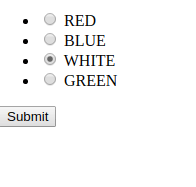
|
SampleRadioButtons(
color=WHITE
)
|
2.5. Dropdown/List selectors
In order to create HTML dropdown we need to define select element and nested option tags. The select element has to include a th:field attribute.
The following example shows how to use the dropdown in single and multi-select mode.
<!DOCTYPE HTML>
<html lang="en" xmlns:th="http://www.thymeleaf.org">
<head>
<meta charset="UTF-8"/>
<title>Spring Boot Thymeleaf Application - Form Samples - Checkboxes</title>
</head>
<body>
<form th:action="@{/sampleDropdowns}" th:object="${sampleDropdowns}" method="post">
<div>
<label>Select one color:</label>
<select th:field="*{color}">
<option th:each="color : ${allSampleColors}"
th:value="${color}"
th:text="${color}">RED
</option>
</select>
</div>
<div>
<label>Select colors:</label>
<select th:field="*{colors}" multiple>
<option th:each="color : ${allSampleColors}"
th:value="${color}"
th:text="${color}">RED
</option>
</select>
</div>
<input type="submit" value="Submit"/>
</form>
</body>
</html>
command object to store selected values will have the following structure:
package com.frontbackend.thymeleaf.forms.sample.model;
import lombok.Getter;
import lombok.NoArgsConstructor;
import lombok.Setter;
import lombok.ToString;
@ToString
@NoArgsConstructor
@Setter
@Getter
public class SampleDropdowns {
private SampleColor color;
private SampleColor[] colors;
}
Example values in form will give the following result:
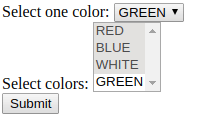
|
SampleDropdowns(
color=GREEN,
colors=RED, BLUE, WHITE
)
|
3. Validation and Error Messages
Thymeleaf allows us to handle errors on the form and field level.
3.1. Field errors
To check if the field contains any error we can use #fields.hasErrors() the method that takes the field expression as the parameter.
The following example appends fieldError class when error occurs on dateField input.
<input type="text" th:field="*{dateField}" th:class="${#fields.hasErrors('dateField')}? fieldError" />
We can also list all errors assigned to the specified field:
<div>
<p th:each="error : ${#fields.errors('dateField')}" th:text="${error}"></p>
</div>
Thymeleaf comes with special attribute th:errorclass that appends the specified CSS class to the element if such field has any associated errors.
<input type="text" th:field="*{dateField}" class="form-input" th:errorclass="error" />
In case dateField has errors, the input tag will render as:
<input type="text" id="dateField" name="dateField" value="2013-01-01" class="form-input error" />
3.2. All errors
We can show all errors that accured in the form. We just need to use #fields.hasErrors() utility method with * or all parameter, or #fields.hasAnyErrors().
<ul th:if="${#fields.hasErrors('*')}">
<li th:each="error : ${#fields.errors('*')}" th:text="${error}">error</li>
</ul>
3.3. Global errors
In Thymeleaf forms, we have also the third type of an error: global. These are errors that are not related with any form or field. We can add them programmatically from the backend side of the application.
To access those errors we need to use global as a parameter to the #field.hasErrors() method.
<ul th:if="${#fields.hasErrors('global')}">
<li th:each="error : ${#fields.errors('global')}" th:text="${error}">error</li>
</ul>
4. Conclusion
In this article, we focused on creating forms, binding fields with command object attributes and handling validation errors. Thymeleaf supports all new types introduced in HTML5 and comes with several utility methods that could be helpful in creating complex forms with all necessary validations.
As usual, the code used in this tutorial can be found in our GitHub repository.
{{ 'Comments (%count%)' | trans {count:count} }}
{{ 'Comments are closed.' | trans }}