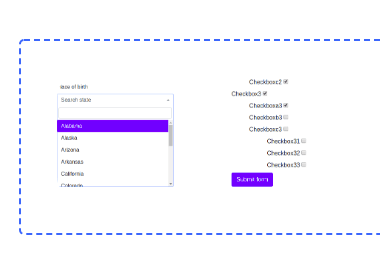
1. Introduction
In this article, we are going to present a way to build the Thymeleaf Drop File Area using Thymeleaf form and Dropzonejs library. Uploading files with drag and drop feature is a super user-friendly solution widely used on websites where the emphasis on usability is very high.
If you just starting with Thymeleaf, got and check below links :
Thymeleaf configuration with Spring Boot
Working with Forms in Thymeleaf
2. Dependencies
2.1. Maven dependencies
The sample application use three main Maven dependencies:
- org.springframework.boot:spring-boot-starter-web:2.1.5.RELEASE - common Spring Boot dependency,
- org.springframework.boot:spring-boot-starter-thymeleaf:2.1.5.RELEASE - Thymeleaf template engine dependency,
- org.projectlombok:lombok:1.18.2 - library that generates Setters, Getters and Constructors for POJO classes,
- org.webjars:bootstrap:4.0.0-2 - webjar with Bootstrap framework.
2.2. Front-End libraries
- bootstrap - frontend framework for creating responsive websites,
- dropzonejs - JavaScript library for building uploading file areas.
Maven pom.xml file have the following structure:
<?xml version="1.0" encoding="UTF-8"?>
<project xmlns="http://maven.apache.org/POM/4.0.0"
xmlns:xsi="http://www.w3.org/2001/XMLSchema-instance"
xsi:schemaLocation="http://maven.apache.org/POM/4.0.0 http://maven.apache.org/xsd/maven-4.0.0.xsd">
<modelVersion>4.0.0</modelVersion>
<artifactId>thymeleaf-bootstrap-dropzone</artifactId>
<properties>
<bootstrap.version>4.0.0-2</bootstrap.version>
<webjars-locator.version>0.30</webjars-locator.version>
<lombok.version>1.18.2</lombok.version>
</properties>
<!-- Inherit defaults from Spring Boot -->
<parent>
<groupId>org.springframework.boot</groupId>
<artifactId>spring-boot-starter-parent</artifactId>
<version>2.1.5.RELEASE</version>
</parent>
<!-- Add typical dependencies for a web application -->
<dependencies>
<dependency>
<groupId>org.springframework.boot</groupId>
<artifactId>spring-boot-starter-web</artifactId>
</dependency>
<dependency>
<groupId>org.springframework.boot</groupId>
<artifactId>spring-boot-starter-thymeleaf</artifactId>
</dependency>
<dependency>
<groupId>org.webjars</groupId>
<artifactId>bootstrap</artifactId>
<version>${bootstrap.version}</version>
</dependency>
<dependency>
<groupId>org.webjars</groupId>
<artifactId>webjars-locator</artifactId>
<version>${webjars-locator.version}</version>
</dependency>
<dependency>
<groupId>org.projectlombok</groupId>
<artifactId>lombok</artifactId>
<version>${lombok.version}</version>
<scope>provided</scope>
</dependency>
</dependencies>
<!-- Package as an executable jar -->
<build>
<plugins>
<plugin>
<groupId>org.springframework.boot</groupId>
<artifactId>spring-boot-maven-plugin</artifactId>
</plugin>
</plugins>
</build>
</project>
3. Web/Rest Controller and Main Application class
Web controller class was created to handle GET requests on the root path and return rendered main page:
package com.frontbackend.thymeleaf.bootstrap.controller;
import org.springframework.stereotype.Controller;
import org.springframework.web.bind.annotation.GetMapping;
import org.springframework.web.bind.annotation.RequestMapping;
@Controller
@RequestMapping("/")
public class IndexController {
@GetMapping
public String main() {
return "index";
}
}
The FileUploadController is our REST controller responsibe for processing uploaded files. In our case it simply prints original name of the uploaded file:
package com.frontbackend.thymeleaf.bootstrap.controller;
import org.springframework.web.bind.annotation.PostMapping;
import org.springframework.web.bind.annotation.RequestMapping;
import org.springframework.web.bind.annotation.RequestParam;
import org.springframework.web.bind.annotation.RestController;
import org.springframework.web.multipart.MultipartFile;
import lombok.extern.slf4j.Slf4j;
@Slf4j
@RestController
@RequestMapping("/upload")
public class FileUploadController {
@PostMapping
public void upload(@RequestParam("file") MultipartFile file) {
log.info("uploaded file " + file.getOriginalFilename());
}
}
The Application class is annotated with @SpringBootApplication to become the common class that starts the Spring Boot application server:
package com.frontbackend.thymeleaf.bootstrap;
import org.springframework.boot.SpringApplication;
import org.springframework.boot.autoconfigure.SpringBootApplication;
@SpringBootApplication
public class Application {
public static void main(String[] args) {
SpringApplication.run(Application.class, args);
}
}
Additionally we added parameters in application.properties to limit the size of files that can be uploaded:
spring.servlet.multipart.max-file-size=5MB
spring.servlet.multipart.max-request-size=5MB
4. Templates
The presentation layer contains one single view - index.html that has the following structure:
<!DOCTYPE HTML>
<html lang="en" xmlns:th="http://www.thymeleaf.org">
<head>
<meta charset="UTF-8"/>
<title>Spring Boot Thymeleaf Application - Bootstrap Dropzone</title>
<link th:rel="stylesheet" th:href="@{/webjars/bootstrap/4.0.0-2/css/bootstrap.min.css} "/>
<link th:rel="stylesheet" th:href="@{/assets/dropzonejs/dropzone.css}"/>
<link th:rel="stylesheet" th:href="@{/assets/toastr/toastr.min.css}"/>
</head>
<body>
<!-- Navigation -->
<nav class="navbar navbar-expand-lg navbar-dark bg-dark static-top">
<div class="container">
<a class="navbar-brand" href="/">Thymeleaf - Bootstrap Dropzone</a>
<button class="navbar-toggler" type="button" data-toggle="collapse" data-target="#navbarResponsive"
aria-controls="navbarResponsive"
aria-expanded="false" aria-label="Toggle navigation">
<span class="navbar-toggler-icon"></span>
</button>
<div class="collapse navbar-collapse" id="navbarResponsive">
<ul class="navbar-nav ml-auto">
<li class="nav-item active">
<a class="nav-link" href="#">Home
<span class="sr-only">(current)</span>
</a>
</li>
<li class="nav-item">
<a class="nav-link" href="#">About</a>
</li>
<li class="nav-item">
<a class="nav-link" href="#">Services</a>
</li>
<li class="nav-item">
<a class="nav-link" href="#">Contact</a>
</li>
</ul>
</div>
</div>
</nav>
<div class="container">
<div class="row">
<div class="col-lg-8 mt-5">
<div th:if="${message}">
<h2 th:text="${message}"/>
</div>
<div id="dropzone">
<form action="/upload" class="dropzone needsclick" id="demo-upload">
<div class="dz-message needsclick">
<button type="button" class="dz-button">Drop files here or click to upload.</button>
<br/>
</div>
</form>
</div>
</div>
</div>
</div>
<script th:src="@{/webjars/jquery/jquery.min.js}"></script>
<script th:src="@{/webjars/popper.js/umd/popper.min.js}"></script>
<script th:src="@{/webjars/bootstrap/js/bootstrap.min.js}"></script>
<script th:src="@{/assets/dropzonejs/dropzone.min.js}"></script>
<script th:src="@{/assets/toastr/toastr.min.js}"></script>
<script>
Dropzone.autoDiscover = false;
$("#demo-upload").dropzone({
success : function(file, response) {
toastr.success('File ' + file.name + ' uploaded successfully');
}
});
</script>
</body>
</html>
To create drop file area we used external JavaScript library - https://www.dropzonejs.com. The component is initialized in a simple JS script:
$("#demo-upload").dropzone({
success : function(file, response) {
toastr.success('File ' + file.name + ' uploaded successfully');
}
});
5. The output
The running application is available under http://locahost:8080 URL and presents the following functionality:
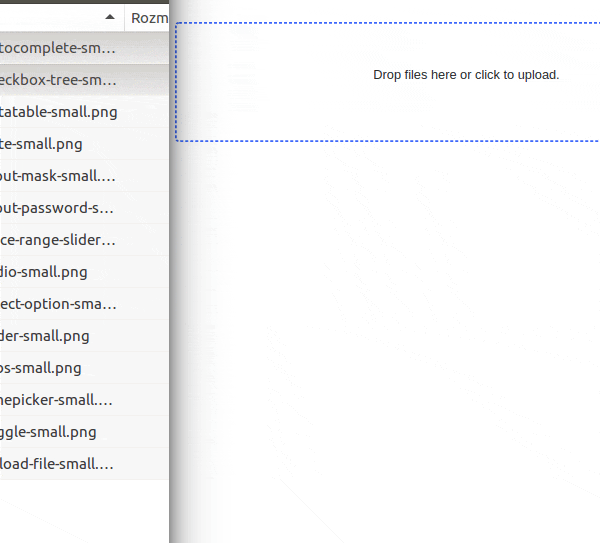
6. Conclusion
In this article, we presented how to create Thymeleaf Drop File Area using dropzonejs library and Thymeleaf form. We created a simple REST controller that handles all uploadings.
As usual, the code used in this article is available under our GitHub repository.
{{ 'Comments (%count%)' | trans {count:count} }}
{{ 'Comments are closed.' | trans }}